Comment détacher et remplacer les commutateurs de clavier mécanique sur votre clavier mécanique.

L'échange de commutateurs mécaniques sur votre clavier mécanique est une tâche relativement simple. Mais avant de le faire, assurez-vous que votre le clavier mécanique est échangeable à chaud.Vous devez déjà savoir si le clavier mécanique que vous possédez ou que vous avez acheté est un clavier échangeable à chaud. Si vous n'êtes pas sûr, vérifiez la boîte du clavier ou le manuel du produit pour vous en assurer. En effet, essayer de retirer un commutateur mécanique d'un clavier mécanique qui n'est pas échangeable à chaud pourrait endommager définitivement votre clavier.
| Deux outils spéciaux sont nécessaires lorsque vous devez changer les commutateurs de votre clavier mécanique : un extracteur de touches et un extracteur de commutateurs. Ces outils sont généralement inclus dans le contenu de l’emballage de votre clavier mécanique. |  |
Assurez-vous d'utiliser les outils adaptés à la tâche à accomplir. L'utilisation d'un extracteur de commutateur pour retirer les touches pourrait endommager ces dernières.
Comme vous pouvez le voir sur les images détaillées ci-dessous, en seulement trois étapes simples, à l'aide de l'outil approprié (extracteur de capuchon de touche), vous pouvez détacher le capuchon de touche pour révéler l'interrupteur mécanique situé en dessous. Faites simplement glisser l'extracteur de capuchon de touche sur le capuchon de touche tout en le faisant bouger pour le mettre en position. Une fois que vous avez une bonne prise en place, tirez doucement vers le haut jusqu'à ce que le capuchon de touche soit détaché.

Savoir comment démonter les interrupteurs mécaniques.
Retirer un interrupteur mécanique demande un peu plus de finesse que de détacher un capuchon de touche. Notez que les interrupteurs mécaniques se présentent sous différentes formes et que la zone à saisir doit être telle qu'illustrée dans les images ci-dessous. Avant de retirer un interrupteur mécanique, regardez de plus près où doit se trouver la prise ; retirer un interrupteur de manière incorrecte pourrait endommager l'interrupteur mécanique.
Une fois que vous avez localisé la zone de préhension, utilisez l'extracteur de commutateur (généralement inclus dans l'emballage de votre clavier mécanique), obtenez une bonne prise en place et tirez vers le haut tout en pivotant très légèrement, et le commutateur mécanique devrait se détacher sans effort.

Les claviers mécaniques dotés d'emplacements à 5 broches comme indiqué dans l'image ci-dessous peuvent également être utilisés avec des commutateurs mécaniques à 3 broches. La différence entre les commutateurs mécaniques à 3 broches et les commutateurs mécaniques à 5 broches est que les commutateurs à 5 broches sont conçus avec deux pattes en plastique supplémentaires.
Cette conception offre une plus grande durabilité et stabilité aux pressions sur les touches, généralement préférées par les joueurs professionnels et les professionnels de l'eSport. L'image de gauche détaille les fentes dans la carte de commutation PCB d'un clavier de jeu mécanique, tandis que l'image de droite affiche un interrupteur mécanique à 3 broches et un interrupteur mécanique à 5 broches.
Lorsque vous remplacez les commutateurs mécaniques, assurez-vous d'utiliser les commutateurs mécaniques compatibles avec votre clavier.

L'insertion d'un nouveau commutateur ou d'un commutateur de remplacement est un jeu d'enfant. Comme vous pouvez le voir sur les images ci-dessous, positionnez le commutateur mécanique du clavier de manière à ce que les broches et les pattes soient orientées dans la bonne direction. Vous pouvez utiliser vos doigts pour saisir le commutateur mécanique ou l'outil d'extraction du commutateur.
Guidez l'interrupteur mécanique sur la carte PCB, alignez les pattes et les broches sur les supports et poussez doucement vers le bas. Vous entendrez un clic fort, ce qui indique que l'interrupteur mécanique est maintenant fixé à la carte PCB.
 |  |
 |  |
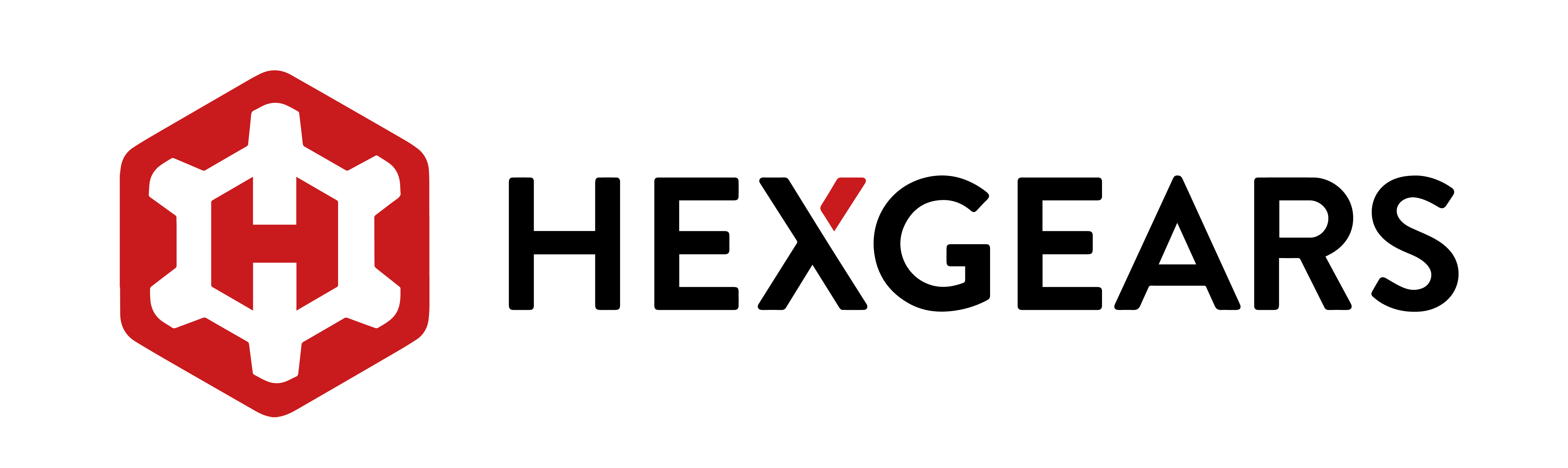




Laisser un commentaire
Tous les commentaires sont modérés avant d'être publiés.
Ce site est protégé par hCaptcha, et la Politique de confidentialité et les Conditions de service de hCaptcha s’appliquent.